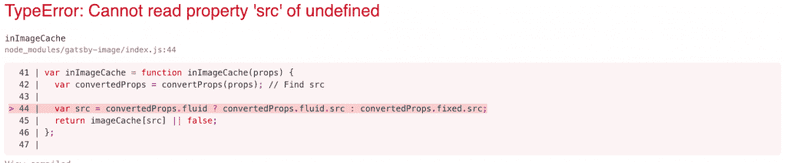Using Gatsby-Image With Your Site
What’s contained in this tutorial?
By the end of this tutorial, you’ll have done the following:
- learned how to use
gatsby-imagefor responsive images - queried for a single image with GraphQL
- sourced multiple images through YAML files
- learned how to troubleshoot common errors
Prerequisites
This tutorial assumes you already have a Gatsby project up and running as well as images you’d like to render on your page. To set up a Gatsby site, check out the main tutorial or the quick start.
In this tutorial you’ll learn how to set up gatsby-image, a React component that optimizes responsive images using GraphQL and Gatsby’s data layer. You’ll be informed of a number of ways to use gatsby-image and some gotchas.
Note: this tutorial uses examples of static content stored in YAML files, but similar methods can be used for Markdown files.
Getting started
Image optimization in Gatsby is provided by a plugin called gatsby-image which is incredibly performant.
Step 1
Start by using npm to install the gatsby-image plugin and its associated dependencies.
Step 2
Add the newly installed plugins to your gatsby-config.js file. The config file ends up looking like this (other plugins already in use have been removed from this snippet for simplicity).
Note: once
gatsby-imagehas been installed, it does not need to be included in thegatsby-config.jsfile.
Gatsby-image configuration
Now you’re set up to use gatsby-image.
Step 3
Determine where your image files are located. In this example they’re in src/data.
If you haven’t already, make sure that your project is set up to see content inside that directory. That means doing two things:
- Install
gatsby-source-filesystem. Note: If you created your project usinggatsby new <name>, this first step should already be done for you via the default starter.
- The next step is to make sure your
gatsby-config.jsfile specifies the correct folder. In this example it would look like this:
Now you’re ready to start working with gatsby-image!
Step 4
The next step can vary depending on what you’re trying to accomplish.
Querying data for a single image
Use graphql to query an image file directly. You can include the relative path to the image file and determine how you want gatsby-image to process the file.
Note: This query won’t work in GraphiQL as it doesn’t support implicit fragments. This will work in your Gatsby pages and components. See the gatsby-image docs for more details.
There are a couple of things to note here.
Relative image paths and gatsby-config.js
You might expect the relative path to be relative to the file the code sits in, in this case that’s index.js. However, that doesn’t work. The relative path is actually based on the line of code you put in the gatsby-source-filesystem config, which points to src/data.
Image fragments
Another thing to note about this query is how it uses the fragment GatsbyImageSharpFixed to return a fixed width and height image. You could also use the fragment GatsbyImageSharpFluid which produces scalable images that fill their container instead of fitting specific dimensions. In gatsby-image, fluid images are meant for images that don’t have a finite size depending on the screen, whereas other images are fixed.
The query will return a data object including the processed image in a format usable by the gatsby-image component. The returned result will be automatically passed into the component and attached to the data prop. You can then display the image using JSX to automatically output responsive, highly performant HTML.
To display the image, start by importing the component provided by gatsby-image.
Now you can use it. Note that the key for pointing to the image corresponds to the way in which the image was processed. In this example that is fixed.
Here is the query and usage all put together:
Querying for multiple images from YAML data
Another way to source images is through YAML (or Markdown). This example uses the gatsby-transformer-yaml plugin to query the YAML files. More information about that plugin can be found in the Gatsby plugin library.
Here’s an example of a query from a list of conferences in a YAML file with an image for each one:
In this case the query starts with allSpeakingYaml to direct graphql to look for this data in the speaking.yaml file in your src/data folder referenced in gatsby-config.js. If you want to query a file named blog.yaml, for example, you’d start the query with allBlogYaml.
Rendering images sourced from YAML
In order to reference your images in YAML make sure that the relative paths are accurate. The path to each image should be relative to the location of the .yaml file pointing to it. And all of these files need to be in a directory visible to the gatsby-source-filesystem plugin configured in gatsby-config.js.
The inside of the YAML file would look something like this:
Now, you can create the query. Similar to the single use example above, you can use gatsby-image features inside the query. When the query runs, the relative path will point to the location of the image file and the resulting query processes the file as an image for display.
Since the images are stored as part of an array, they can be accessed using the JavaScript map function in JSX. As with the single image example, the actual processed image is at the ...GatsbyImageSharpFluid level in the returned data structure.
Using Static Query
If your query is part of a reusable component you may want to use a Static Query hook. The code necessary to do this is almost the same as the single image use case above.
Instead of a query constant and data that references the result like in the first section above, you can put the useStaticQuery hook directly in the JSX code and then reference it in the Img component. Note that the query language didn’t change and neither did the Img tag syntax; the only change was the location of the query and the usage of the useStaticQuery function to wrap it.
Multiple queries and aliasing
The last use case you may come across is how to handle a situation where you have multiple queries in the same file/page.
This example is attempting to query for all the data in speaking.yaml and the direct file query in the first example. In order to do this you want to use aliasing in GraphQL.
The first thing to know is that an alias is assigning a name to a query. The second thing to know is that aliases are optional, but they can make your life easier! Below is an example.
When you do that, you’ve changed the reference to the query object available in your JSX code. While it was previously referenced as this:
Giving it an alias does not add a level of complexity to the response object, it just replaces it. So you end up with the same structure, referenced like this (note the alias talks in place of the longer allSpeakingYaml):
The top-level object name of data is implicit. This is important because when you conduct multiple queries as part of a single component, Gatsby still passes the entire result to the component.
Here’s an example of data flowing into a component:
Everything else gets referenced from that top-level return name.
With that understanding, you can combine two queries referencing images and use aliasing to distinguish between them.
Notice that this example uses aliasing for one query and not the other. This is allowed; there is no requirement that all your queries use aliasing. In this case, the JSX would look like this to access the speaking.yaml content.
And then like this to access the image using the alias name banner.
These examples should handle a fair number of use cases. A couple of bonus things:
Aspect ratio
gatsby-image has a feature that gives you the ability to set an aspect ratio to constrain image proportions. This can be used for fixed or fluid processed images; it doesn’t matter.
This example uses the fluid option on the Img component to specify the aspectRatio option along with the fluid image data. This processing is made possible by gatsby-plugin-sharp.
Bonus Error
Now for errors to watch out for. If you change your image processing from fixed to fluid you may see this error.
Despite its appearance, solving this doesn’t actually require flushing any kind of cache. In reality, it has to do with incompatible references. You likely triggered it because you changed the query to process the image as fluid but the JSX key was still set to fixed, or vice versa.
The end
So that’s it. This post included a number of different possible use cases, so don’t feel as if you need to explore them all. Pick the examples and tips that apply to your implementation.